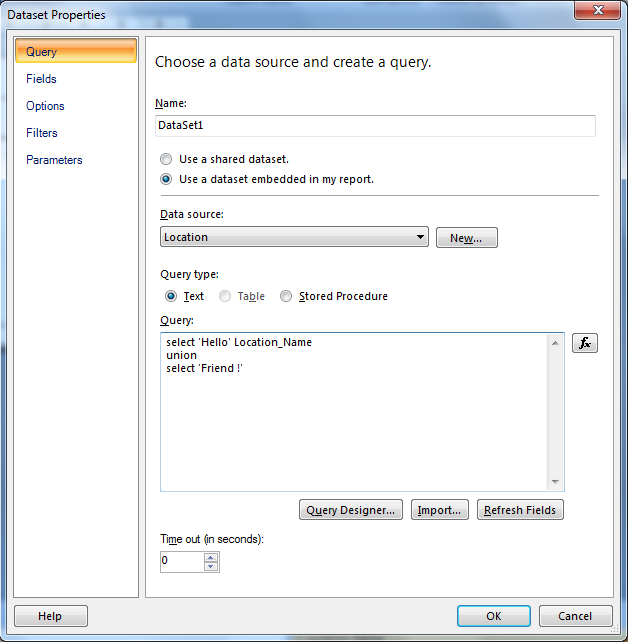Step 1: Open visual studio and create new SSIS Project.
Step 2: Add data Source.
Step 3:Here you can create connections.
Step 4:Add Data Flow Task.
Step 5:Add other tools as shown in image.
Step 6:Create flow of data.
Step 7:Double click on "OLE DB Source" table and add Source table.
Step 8:Double click on "OLE DB Destination" and add Destination table.
Step 9: Check the mapping of both table and uncheck the check boxes.Add Row Per batch and click on ok.
Step 10: Right Click on the background and execute the task.
Output :